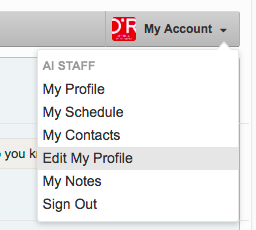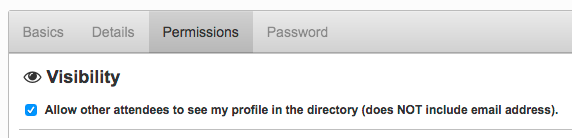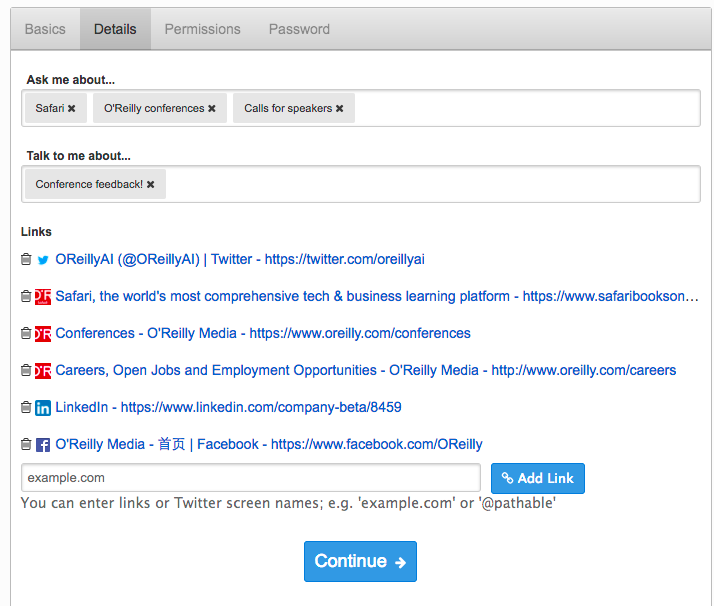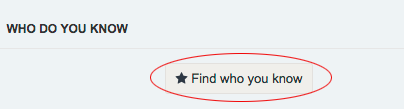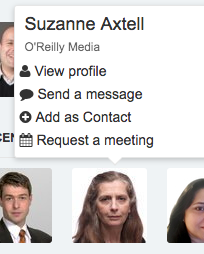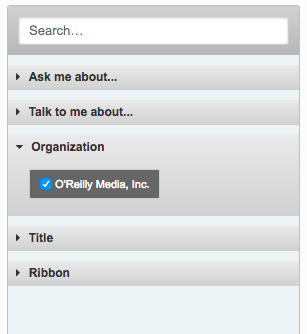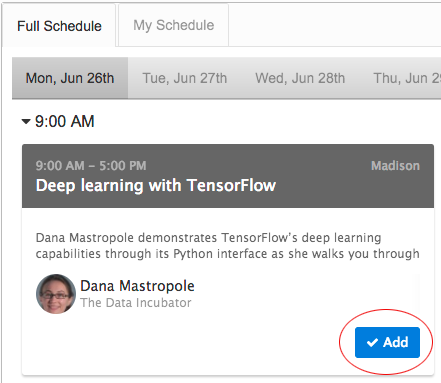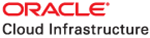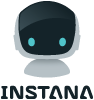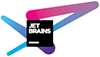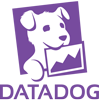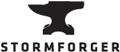4–7 Nov 2019
Attendee Directory:
Tips for connecting before, during, and after the conference
Important notes:
- Please keep in mind that the Directory is intended for personal connections and is not a marketing tool. Please don't spam your fellow attendees.
- All participants must observe the Code of Conduct when using the Directory.
- For log-in and other help, visit the Customer Service desk at conference registration.
- The Personal Schedule on the conference website and My Schedule in the mobile Events app features don't sync at this time.
Step 1: Log-in / opt-in
To confirm that you're opted into the Attendee Directory:
- From the Conference nav bar on the Attendee Directory Dashboard, select Sign In.
- The Sign In button becomes the My Account menu (a). Select Edit My Profile.
- At the Permissions tab, be sure Visibility is checked (b).
Step 2: Your profile
- From the My Account menu, select Edit My Profile.
- In the Basics tab, review the information for accuracy and update if needed. Be sure to upload a recent photo to make it easier for attendees to recognize you.
- In the Details section (c), add links to your LinkedIn page, Twitter handle, and other social media - this will help the Directory find who you already know at the conference as well as make connection recommendations.
- Have expertise to share? Include keywords and short phrases in the "Ask me about..." field.
- Is there something you'd like to learn more about? Note those keywords in the "Talk to me about..." field.
- Review the settings in the Permissions tab for email and notification settings
- Use the Password tab to update your Directory password.
Step 3: The Dashboard
- At the Dashboard, click the Find who you know button (d) to see who from your social networks are also attending the conference.
- The Dashboard also displays recent Discussions you can contribute to and the conference Twitter hashtag feed so you join quickly join and track conversations.
Step 4: Connect with attendees and speakers
- Hover over a profile photo (e) to find out more, add a that person as a contact, request a meeting, or send a message.
- Use the Search field or open the menu bars to review the complete list of results in each (f). Click on the results to filter and refine your search.
- A ribbon on a profile photo denotes conference speakers or conference staff members.
Step 5: Discussions
- Discussions can be public conversations or private messages and can be started from your Dashboard. View the full list of conversations in the Discussions section, where you can respond publicly or privately, as well as start new Discussions.
- Use Discussions to post job openings, ask questions, seek advice, and engage with everyone else in the Directory.
Step 6: Schedule features
- In the My Schedule section, click the Full Schedule tab to see a list of all conference sessions and events. Click the Add button to add a session to your custom schedule (g).
- Use the My Schedule section to keep track of sessions you'd like to attend and meetings you've set up. The filters at left help you see topics, speakers, and locations at a glance.
- The Notes feature gives you a place to take notes for each session or meeting.
- Note that the Personal Schedule on the conference website and My Schedule in the mobile Events app don't sync yet.
Premier Diamond Sponsor
Gold Sponsors
Silver Sponsors
Innovators
Exhibitors
Contact us
confreg@oreilly.com
For conference registration information and customer service
partners@oreilly.com
For more information on community discounts and trade opportunities with O’Reilly conferences
velocity@oreilly.com
For information on exhibiting or sponsoring a conference
pr@oreilly.com
For media/analyst press inquires